
Your event attendees may include company CEOs, government delegations, celebrities, those paying a premium, hosted buyers, or other special groups. Managing VIP and tour groups includes keeping track of arrivals, ticketing, logistics, and more is a big responsibility, and you need to ensure a superior experience for your VIPs and other selected guests while still staying on top of your entire program.
What do VIP guests require?
Specialized requirements can include:
- Special registration categories
- Packages
- Profile and background information
- Dietary and special preferences
- Delegation assistance and communications
- Credential vetting and management
- Concierge support
- Personalized assistance with travel and accommodation
- Priority access to functions and parties
- Transportation and transfer management
- Dedicated mobile app for VIPs and selected guests
- Project management and run sheet details for the VIP experience
- Dedicated reports, management portals and apps specific to your VIP program
- Ticket allocation and tracking
- Detailed inventory management
- Flexible and powerful communications
- Table seating assignments
- Access control to VIP areas
Only you know what needs to be done to support VIPs or other specially designated attendees at your events, but this document has some suggestions of the tools available within EventsAir.
Registration Types
Creating one or multiple registration categories for VIP attendees can really help. You may want separate categories for:
- VIP Registration
- Board Member Registration
- Government Delegate Registration
- Donor and Sponsor Registration
Plan out the registration types so you can accurately track requirements, using reporting and filtering as needed.
Registration Groups
In addition to Registration Types, you can use Registration Groups to bundle together various Registration Types, then filter/search/report on both the group and each type within it. For example:
- You could create a Registration Group called VIP, then put all the VIP Registration types in that group.
- Alternatively, you could create different Registration Groups for each region, and have one or more VIP Registration Types within each group.
Either scenario would allow you to see, filter and report on particular categories and sub-categories.
Marketing Tags

Marketing Tags are an extremely flexible and powerful tool in helping you manage your VIPs and other special groups.
You can use Marketing Tags to:
- Indicate which VIPs may need an interpreter
- Collect data for vetting and credentialing
- Manage arrival date details/arrival waves (see section below)
- Indicate delegation member ranking (position/titles/ranking in organization)
- Assign concierges or assistants from your team
Detailed Inventory Management
Inventories affect:
- Seating in VIP sections
- Hotel room blocks
- Flight seat blocks
- Gift allocations
- Access to VIP only events
By defining specific inventories, and also at what point (such as 10% remaining) that an alert is generated, you can keep the necessary tight control over inventory.
Group ticketing
To set up groups of tickets, you can define specific ticket inventories against defined Function Fee Types. This can help you stay within your allocated ticket limit and also record the names of each ticket holder.
For example, if you’ve purchased a block of 30 tickets to a concert and want to on-sell these to some of your attendees, but also give your VIPs free tickets, you could create these Function fee types:
A-Level Seating (higher cost)
B-Level Seating (cheaper tickets)
VIP Tickets - for which the cost is “0”

When building your main registration site, you would only include the first two fee types, and mark the VIP tickets Not Visible.

Then you’d only make the VIP tickets on the VIP registration site, indicating these are free, but still asking people to register for a ticket so you can record their names and stay within your inventory.
Creating Alerts to help with VIP management
You can set up a text or email alert, triggered by events such as:
- A VIP registering for the event
- A VIP and their guests checking into their hotel
- A VIP checking in to the event itself
- VIP inventory running low
- The day and time for a task related to VIP management
The image below shows an example Registration Group “VIP Registration Group”, and a Registration Type “USA VIP Donors” within it. A ‘high importance’ alert has been set up for when this registration type checks in to the event.

More ways to use Alerts to manage VIPs
You can also create alerts for:
Interactive Site Registrations – triggered whenever someone registers online on a specific registration site (i.e. one dedicated to VIP or special group registrations). You can set this up under the ‘Submit Actions’ tab on a registration site.

Project Tasks and Milestones – used to remind Assigned Project Team Members about a specific task due to begin or complete. Milestone Alerts can be enabled so team members and project managers will be alerted if the Milestone isn’t completed by the due date and time.

When a specific individual checks in to the event – You can configure this alert under the Contact module of the attendee record.
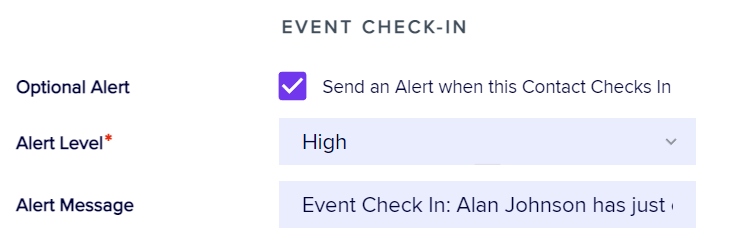
When inventory is running low – You can create alerts specifically for your VIP inventory.

Communication Tools
With VIP programs, you may be managing personal and unique itineraries, confirmations for luxury accommodation, travel and much more. Communication about private, specific details will be focused on the requirements of one specific VIP.
Merge Docs can help you merge in any piece of data contained in a VIPs attendee record, and also build graphically rich HTML communications. You can also use filtering and search capabilities to only communicate with attendees who are connected to particular VIP registration types, ticket holder groups, hotel guest categories and/or travel sectors, for example.
Dedicated Attendee Mobile Apps
By creating multiple versions of the Attendee App, you can cater specifically to VIPs, for example by adding:
- Dedicated contact details for their VIP Concierge
- Details of functions and events that only VIPS or special groups are invited to
- Messaging features to other attendees/speakers/sponsors/exhibitors
- The ability to exclude contact or messaging via the app
- Other special content (Static Content) you may wish to only share with VIPs or special groups
You can also add or remove designated advertising or branding on your VIP App.
Dedicated Organizer App
You can also create multiple versions of the Organizer App. For example, you may want to include details on your VIPs that should only be visible to authorized members of your team.
You can also give access to the special Organizer App to a dedicated VIP Concierge or to a person who is part of a VIP delegation.
Using Registration Types and Marketing Tags together
Manage Arrival Waves
For many events that occur over a period of weeks, such as sporting events, being able to manage your VIP and hospitality arrivals into “waves” is very important. Waves of arrivals may affect:
- Travel
- Hotel check-in
- Event check-in
- Function check-in
- Optional tours
- Ticket allocations
- Accreditation
Wave/arrival management can be easily handled in EventsAir, for example through specific Registration Groups and/or Marketing Tags.
Let's say you have a particular group of VIPs arriving from Europe, Asia, and the USA. Each of them have different Registration Groups. You can also add a "tag only" Marketing Tag once you know their arrival day and time, to indicate who is part of which arrival wave.
This will make it easy to filter and create reports on each Arrival Wave, and see these in the Organizer App.
For example, you can easily see all the details all your VIPS who are due to arrive and transfer on a particular day, who are staying at a particular hotel.
From the report below, you can see you'll have two VIPs to be taken from the airport to Rydge's Hotel, Southbank at 2.30pm on Friday, one at 12.30am on Saturday morning, and another at 1.30pm on Saturday.

Table Seating Assignments
Marketing Tags and special Registration Types/Groups also make it easy to assign table seating specifically for your VIPs and other special group members.
You can use the search/filter capability in the Table Seating Express Action to make sure your VIPs are sitting exactly where you want them to.
