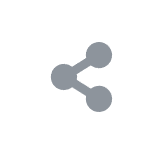Social Media Marketing Automation in EventsAir allows you to target and select groups of contacts that you wish to market your events to, and automatically upload these lists to your Facebook Ads Manager and Twitter Ads Account. These account lists are used by Facebook and Twitter for targeted marketing on the respective social media platforms.
Facebook Ads Manager
To enable social media marketing for Facebook, please follow these steps:
Authorize EventsAir on your Facebook Ads Manager Account
First, you will need to search for and send a Friend Request to EventsAir Admin. These requests are monitored and your friend request will be accepted within 24 hours. Once your Friend Request has been accepted, please follow these steps:
- Open your Facebook Ads Manager.
- Click on the Ads Manager Settings cog, located in the top right corner of the screen.
- In the Ad Account Roles panel (top right section), click the Add People button.
- Search for EventsAir API.
- When displayed in the search field, select Ad Account Admin from the drop-down menu on the right.
- Confirm that EventsAir API is displayed in the Account Role display field.
- Select Account Information.
- Make note of and copy your Account ID.
- Exit Facebook Ads Manager.
Configure EventsAir to work with Your Facebook Ads Manager
- Open EventsAir.
- Open Application Setup.
- In System Settings, select External Connections.
- Scroll down to Social Media API Account Setup.
- Select the Plus icon to set up a new account.
- Enter a name for your API account.
- Select Facebook as your Social Media Platform.
- Enter an optional description.
- Enter or paste in your Account ID.
- Select Save.
- Navigate to Event Setup for the event you want to import into Facebook.
- Navigate to Event Preferences.
- Scroll down to Facebook and select the desired Facebook account you want to export to.
Twitter Ads
To enable social media marketing for Twitter, please follow these steps:
- Click on your account name (top right) to view menu options.
- Select Edit Access to Account.
- Select Add Access Button.
- Search for EventsAir_API.
- Select Ad Manager as the Account Type.
- Select Save Changes.
- While on this page, make a note of your Twitter Account Number (top left).
- Exit from this screen.
Configure EventsAir to work with Your Twitter Ads Account
- Open EventsAir.
- Open Application Setup.
- In System Settings, select External Connections.
- Scroll down to Social Media API Account Setup.
- Select the Plus icon to set up a new account.
- Enter a name for your API account.
- Select Twitter as your Social Media Platform.
- Enter an optional description.
- Enter or paste in your Account ID.
- Select Save.
- Navigate to Event Setup for the event you want to import into Twitter.
- Navigate to Event Preferences.
- Scroll down to Twitter and select the desired Twitter account you want to export to.
Upload a list of names to Facebook or Twitter
- Choose the event or contact store that has the names you want to market to in Facebook.
- Navigate to the Communications Panel.
- Select the Social Media Marketing Icon.
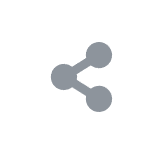
- Select Add.
- Assign a name to your new audience export.
- In Target Group, filter for the contacts that you want to upload to Facebook and/or Twitter.
- Select the Social Media Audiences you wish to export to (note, you can export to more than one at once).
- Facebook Custom Audience - your list is imported into Facebook Ad Manager, where you can use the list for any type of Facebook advertising you wish to deploy.
- Twitter Tailored Audience - your list is imported into your Twitter Ads account, where you can use the list for any type of Twitter advertising you wish to deploy.
- Update Frequency - Choose from Daily, Weekly, Monthly or On Demand for your exports to update to Facebook and/or Twitter.
- Start and End Date - Choose the start and end dates that you wish to have this export performed.
Note: This functionality allows you to export your contacts to Facebook and Twitter for targeted marketing of your events. You will be required to obtain your own Facebook Ads Manager or Twitter Ads Account and design what type of advertising or sponsored content you wish to use for your advertising campaign. EventsAir does not provide support for these efforts.