In Setup Panel, under SYSTEM SETUP (top right), you'll see Event.
This is where you can review and manage various settings and preferences for this particular event:
- Preferences - basic event details, access rights, invoice headers and custom fields
- Event Policy - the default wording for event payment and cancellation policies
- Exchange Rates - sets the default exchange rates for this specific event
- Data Consent & Data Log Settings - for managing data and privacy
- Alerts - sets email and text message recipients for each level of alerts
Remember, these settings were created when your event was first set up. Ideally, you create and define all of these as soon as possible and don't make changes later unless absolutely necessary.
Event preferences
Although you'd normally define these settings when you first create your event, you can come back later and edit most of them later EXCEPT Event Type, Contact Store, visible Modules, and Office assignments.
Settings you can manage include:
- Details
- Access Rights
- Invoice Header
- Custom Fields
See information about Creating a new event (settings) for complete details on managing and editing the details in Event Preferences.
Event Policy
This is where you can define your overall terms and conditions for this specific event. Examples of Event Terms and Conditions include:
- Dress code
- Attendance policy
- Code of conduct
- Guest and spouse policy
- Any other requirement for your attendees, specific to this event
These Terms and Conditions are specifically for the overall event policies. You can also apply specific policies for:
- Registration Types
- Function Types
- Accommodation Types
- Travel Types
- CE Courses
The Event Policy text is what your attendees will see during Online Registration (Terms and Conditions) and in a confirmation Merge Doc.
Refer to the Registration Payment and Cancellation Policy section under the specific area in question to set global policies for that type. You can also override this policy text for specific items as required.
Exchange Rates
This option is where you can define a specific library of Exchange Rates for the current event you're working in.
This library is used when you plan to open registration to attendees paying in different currencies. Here, you are able to create a library of different currencies you plan to use, and assign the default currency symbol used for each currency.
A default library of Exchange Rates is set up at the Application Setup, or Global level. Here, you will create a specific library of Exchange Rates drawing from your global library.
Simply add the appropriate exchange rates from your library. You will also enter the current or (defined by you) the desired exchange rate for this currency for the current event. The Calculated exchange value is displayed.
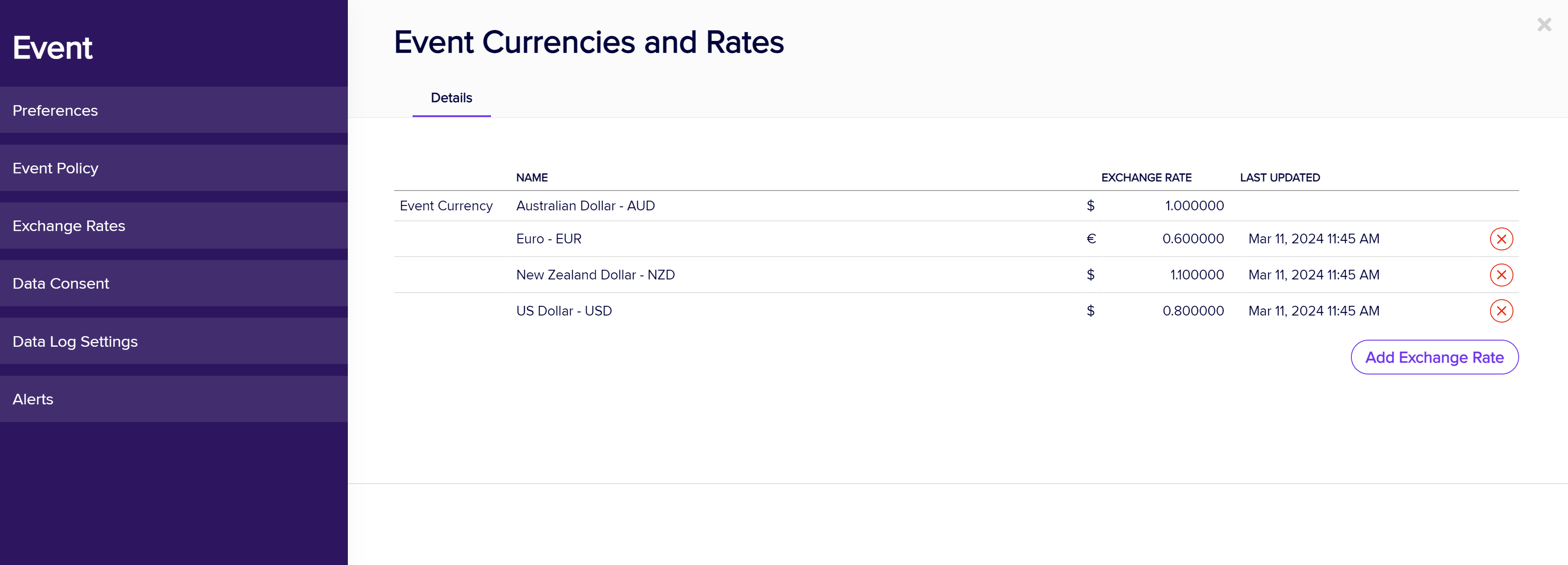
Data settings (for this event)
In the Setup Panel under SYSTEM SETUP - Event, you'll see Data Consent and Data Processing Log.
Data Processing Policies are displayed during online registration, or in a Merge Doc, to tell your attendees about your data processing policies, and to request a Consent to providing data. You may also provide the option to Withdraw Consent, or Opt-Out of providing personal data to you during online registration..
You would have previously defined your global Data Processing Policies in Application Setup, Office Setup (i.e. the policies to cover all your events).
Data consent
You should review and add/edit a Data Processing Policy to any new event you're creating. These policies can simply use the defaults that you defined in Application Setup, or you can edit individual policies as needed to fit the parameters of your specific event.
The policies and statements you can define are:
- Your organization’s contact details
- Your Data Protection Officer’s details
- Your purpose in collecting personal data
- Any third parties that would view or receive personal data (such as hotels or clients)
- How long their personal data will be stored by you
- Any additional information regarding your use of the contact’s personal data
- Withdrawn Consent Messages
- Attendee App Personal Data policy
For more information, read the Data Processing Consent Policies article.
Data Processing Log (event-specific)
You would have earlier defined your global Data Processing Log default settings in Application Setup. The Data Processing Log creates default content for private reports/exports and for email communications to third party processors. Again, you can simply use the defaults that you defined in Application Setup, or you can edit as needed to fit the parameters of your specific event.
Items you can manage include:
- Terms of Use for Quick Exports and Quick Reports by third parties
- Email communications for advising third parties about use of personal data
Event settings - Alerts
Alerts are a powerful tool to stay ahead of issues and challenges before they escalate and become difficult to manage. However, there are times you are not near a computer, and you may want to be alerted by email or text message (SMS) in certain circumstances.
For example, you may set a Critical Alert if hotel room inventory falls below 10 percent, or a High Alert if a sponsor registers to attend your event.
You can define alerts within each module, but here in preferences, you can choose to send these alerts to you, or a designated manager, by email or text message. (You'll need to have setup your text message gateway in Application Setup, and configured that service in the Text Message Gateway section under Event Preferences > External Connections ).
You can add multiple recipients to the email addresses field (under the Email tab) and numbers to the text recipient field (under the Text tab), separating them with commas.
Read more about event management alerts here.
