Bulk Cancellation lets you filter and select multiple contact records and then cancel all or part of their registration in a single operation.
- If you select All Modules, you can only cancel all items in all modules for the attendees you select.
- If you select a specific module, you can either cancel all items in that module, or select "Cancel only selected items for filtered attendees" and nominate which items you want to cancel.
Like all Express Actions based on bulk changes, this action CANNOT be undone.
Select a Target Group
After filtering, the list of attendees will appear in the Selected Records tab.
In the example below, all items in the Registrations module will be canceled for 76 attendees.
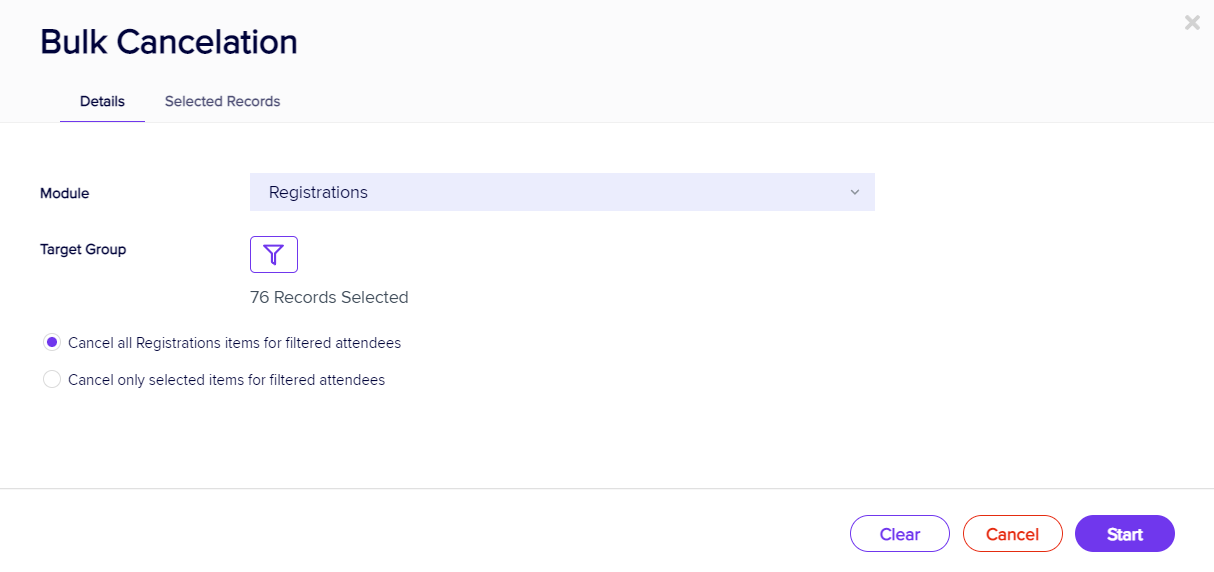
Selected Records tab
After filtering, you can look under the Selected Records tab to see a complete list of the attendees this Express Action will be applied to.

You may see slightly different buttons underneath the list as those that appear in the image above, depending on the Express Action you're using.
- You can use all the Selected Records, or just pick out some from within that list.
- To exclude individual records, manually deselect them. You can select them again to include them if you change your mind.
When you're happy with the list, press the "Start" button to start the Express Action (you can also do this from the Details tab).
Save as Data Snapshot
You’ll see this option under the Selected Records tab.
A Data Snapshot captures, or “remembers” the results of a search or report filter so you can re-use the data later. (If you want to save the filter itself, to search on it again later, use the save filter function.)
Read more about using Data Snapshots in this article.
Note: Save As Data Snapshot saves the results, not the selection criteria. Any Attendees added after you made this selection are NOT included, even if they match your original filter criteria. If you want to save the Selection Criteria (instead of the results), use the Save button inside the Filter screen.
