In the Attendees Panel, the Actions menu will give you quick access to important tasks and functions from within an attendee's record.
Read more about managing attendees.
To search and filter across a wide range of criteria for either a specific attendee, or attendees that fall within certain categories, use the search/filter feature. You can click on a result for immediate access to that record. Read more about searching attendee records.
When looking at a specific attendee's record, under the Actions menu, you'll see various actions:


|
Financials lets you see the payment status, invoices, payments, and audit trail for this attendee. You can process new payments and refunds, track invoices, see an audit trail of all transactions, and process miscellaneous charges and invoices. |
|
|
Communications lets you create and send on-the-fly email, text messages and Attendee App messages to this attendee. Email messages can include plain text, HTML, and Merge Document emails. Attachments and blind carbon copy (Bcc:) functions are also supported. |
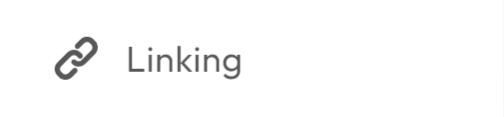 |
Linking gives you an easy way to link individual attendee records to a group, or make an attendee the Group Contact. |
|
|
Print Personalized Documents gives you a selection of documents you can print for this attendee: address labels, certificates of attendance, certificates of achievement and more. |
|
|
The Change Log gives you a detailed log of all changes made to this attendee record. Date, time, user, and details are all provided in cases where you need to backtrack and see changes made to a specific record. |
 |
Attendee Tools includes a variety of individual attendee utilities, such as Replace Attendee, Online Activity Log and Site Auto Login. |
 |
Attendee Delete will permanently delete the selected attendee record from the EventsAir database. Click here for more information on Attendee Delete. |


