The Attendee Panel is where you'll manage all aspects of your attendees.
You can collect standard contact information such as the name, address, email, telephone number(s) and even a photo of each attendee, plus create as many custom fields as you need for any additional contact data you require. You are also able to import images for use in mobile apps or agendas.
You can store unlimited notes about each attendee. These can include telephone conversations, travel preferences, dietary requirements, special requests, and more. You can also assign an unlimited number of marketing tags to each attendee's record. The tags allow you to target specific groups for marketing campaigns, surveys, and communications, including text messages during the event.
Contact management is simply the beginning of the process. Once your attendees register for your meeting or conference, all their registration details will be available in the Attendees panel.
You can review, update, and cancel every record in the system. Additionally, you will be able to process payments, manage communications, extend surveys, run detailed reports, and manage important tasks including hotel and travel management.
Attendee records can be created directly by you, or collected via the online registration process. You can also select groups of records to process payments, run reports and send targeted communications to.
Useful Features
- Pinning Records - whenever you are working on a record, it will appear in the Recent list on the left side of the screen. However, you can also "pin" a record to the Pinned section, also on the left side. In any attendee record, simply select the
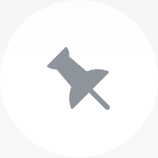 icon next to the Attendee name, and it will be "pinned" to the Pinned list on the left side of the screen.
icon next to the Attendee name, and it will be "pinned" to the Pinned list on the left side of the screen. - Pinned Record Sharing - EventsAir allows you to view and interact with the Pinned Record list from any other user on your team. Click here to learn more about Pinned Record Sharing.
- Scrolling Records - to quickly scan and scroll through the Attendee records, you can click on the forward/backward scroll buttons
 located on the top right of your window.
located on the top right of your window. - Action Buttons - the Action Buttons, on the right edge of the screen, allow you to:
- Add a new contact
- Search attendee records
- Process payments
- Send communications
- Link attendee records
- View the Change Log, and the Online Activity Log for the attendee record
- Print attendee-specific items such as certificates or itineraries
- Attendee Tools let you run utilities for specific contacts, such as Replace Attendee
- Delete attendee records
You can see more information on Action Buttons by clicking here
- Photo Importing - You can use Photo Management options to import and crop headshots to include in the contact record.