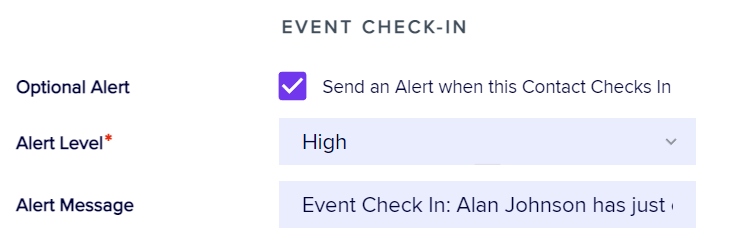The following sections of EventsAir allow you to configure Alerts:
Registration Alerts
If you set an Inventory limit for a Registration Type, you can set an Alert to be sent if the remaining inventory falls below a set percentage. You can set the following:
- Optional Alert - checking this option will send an alert at the set level once the remaining inventory drops below the pre-set Limit.
- Limit - sets the percentage of remaining Inventory items to trigger an alert.
- Alert Level - set the Alert level that you wish to send. A Critical or High Alert will also trigger alert indicators on the navigation bar and the event selection screen.
- Check-in Alert - selecting this option will send an Alert if anyone with this Registration Type checks into your event. (This is useful for tracking when VIPs arrive!)
- Alert Message - the text of the Alert.

Discount Codes
Discount Codes can trigger two types of Alerts:
- If you set an Inventory limit for a Discount Code, you can set an Alert to be sent if the remaining inventory falls below a set percentage.
- You can configure an alert to be sent every time a code is used during registration.

Functions
Functions can trigger two types of Alerts:
- If you set an Inventory limit for a Function, you can set an Alert to be sent if the remaining inventory falls below that a set percentage.
- You can configure Alert Milestones. These alerts exist in the middle of your Start Date and End Date of your function.
If you enable an alert on the milestone and you have not completed the task, EventsAir will send an Alert to the Alert section of EventsAir advising that a milestone has not been reached. You can choose the alert level when enabling this alert. You can then tell EventsAir to send all alerts of that level to a particular email address (this is done from the Setup area, then Event, then Alerts).

Accommodation
For any Room Inventory you have set (either by Hotel or by Room), you can configure an Alert to be sent if your remaining inventory falls below a specific percentage.

Travel
If you set an Inventory limit for a Travel Sector, you can set an Alert to be sent if the remaining inventory falls below a set percentage.
CE Courses
If you set an Inventory limit for a Course, you can set an Alert to be sent if the remaining inventory falls below a set percentage.
Presentations
You can configure Attendance Milestone Alerts for Sessions. For example, if you set 25% as an Attendance Milestone, an Alert will be sent once attendance numbers reach 25%, 50%, 75% and 100% of your Expected Attendee estimate.

Sponsorship
If you set an Inventory limit for a Sponsorship Package, you can set an Alert to be sent if the remaining inventory falls below a set percentage.
Planned Communications
You can configure an Alert to be sent when a Planned Communication is actually sent to Attendees.

Contact Records
At the bottom of each Contact record, you can set an Alert to be sent when the specific Attendee checks in. (You are also able to define Check-In Alerts for an entire Registration Type, such as VIP Registration or Speaker Registration. Both types of Check-In Alerts can be used at the same time.)